How to create Grid tokens to share Grid feeds in TVU Command Center
The TVU Grid Token allows you to set up pool feeds with other stations using the TVU Command Center user interface.
To create and share a Grid token with recipients:
Grid source owner:
Before you begin, contact TVU support to give you ownership of your sources.
Step 1 – Create and share a Grid token with recipients:
- Create a Token by clicking the
 tab in the Command Center interface.
tab in the Command Center interface. - Click the
 tab. Then, click the
tab. Then, click the  tab in the left panel.
tab in the left panel. - Click
 .
. - In the Create Token window, Enter a Token name.
- Select an expiration type. If you select Temporary, configure a start time and end time to access your Token. If you select Permanent, there is no need to enter an end time.
- Select the Grid sources from the available list that you want the Token to share.
- Click the
 button and then the
button and then the  button.
button.
8. Your new Grid Token code displays. You can now share the Token code with others by clicking the ![]() button.
button.
9. Enter the Email address(es) in the top field and click the ![]() button.
button.
Step 2 – Token code email notifications and recipient actions:
- Your recipient receives the Grid Token code via email along with details and login instructions to Command Center.
- The recipient adds your Grid Token code to their Command Center account by clicking the
 tab,
tab,  tab, and the
tab, and the 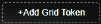 button.
button. - In the Add Grid Token window, enter the Grid Token code. Then, enter a short introduction, open the select the receivers drop-down menu and select your Grid Token Sources.
- Click the
 button to initiate an access request to the Grid source owner.
button to initiate an access request to the Grid source owner. - To check the status of your request, click the
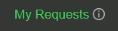 tab and click the
tab and click the 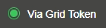 radio button:
radio button:
– Your token status will display “Pending” until the Grid source owner accepts your request.
– Once accepted, the Grid token status displays “Accepted”. The requestor is now able to use the Grid source.
- Click the Control button. Click the receiver drop-down menu to select your feed.
- Click the Take button to view your source. If your source does not display, you can click the My Sources tab. In the Status column the “Status not reached” indicator appears. Review the start and end times for the token. Your feed will not display until the start time occurs.
Step 3 – Grid source owner Accepts the Token request:
- After the access request is received, the Grid source owner can manage the access request from the Command Center
 tab after the request is received.
tab after the request is received.
Note: An orange bubble displays in the Token and Contribute tabs to indicate a pending request notification.
displays in the Token and Contribute tabs to indicate a pending request notification. - Click the
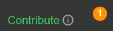 tab, Then click the
tab, Then click the  tab in the left panel.
tab in the left panel. - To accept the pending request, click the receiver checkbox
 , then click the
, then click the  button.
button. - After the request is accepted, the recipient can go Live with the Grid Token source (during the Token valid time period set by the administrator).
- The Grid source owner can Deny and Delete a request by checking the
 checkbox and clicking the
checkbox and clicking the  or
or  button.
button.
Watch our YouTube Tutorials
Watch product tutorials for all TVU products on our YouTube channel.
About TVU Command Center
Visit the TVU Command Center page to learn all the capabilities of this Enterprise Video Management Platform & Cloud-Based Live Streaming Solution. TVU Command Center, a professional full-scale video streaming solution makes every transmission a success.
Manage TVU transmitters, receivers, multiple live feeds, and input sources. Control TVU Grid switching, routing, and video distribution. Monitor data usage and analytics. Schedule automatic live transmissions and broadcast to any live streaming website.

