How to remove and replace live programs in the TVU Channel Playout window
TVU Channel makes it simple for anyone to delete and replace a live program from the Playout window. If you are running a program but want to replace it with another, you can avoid dead air by temporarily filling it with a live feed, by skipping ahead in your schedule, or by quickly creating a temporary program with a live TVU Producer feed or other media source.
How to remove and replace a live program in TVU Channel:
- To delete the program you replaced with the new Live source in the Playlist, click the old program, then click the Delete button at the bottom of the pop-up window. Click OK to confirm your action.
- To fill in the program scheduling gap left in the playlist, you have three options:
How to use the Take Breaking Source and Take Playlist buttons:
To break in and interrupt scheduled programming without having to reprogram your channel. A single click from the TVU Channel Playout user interface instantly replaces current programming with the live source of your choice. Channel automatically records all interrupts for future use.
How to break into and rejoin programming in TVU Channel:
- Click the Playout tab at the top of the window.
- To insert a live breaking news source, click the Live Source
 tab in the left panel and select a live source from the file list.
tab in the left panel and select a live source from the file list. - Click the Take Breaking Source
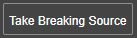 button in the right panel. A red “Breaking Live” indicator displays on top of the preview window.
button in the right panel. A red “Breaking Live” indicator displays on top of the preview window. - To return to scheduled programming, click the Take Playlist
 button in the right panel.
button in the right panel.
How to use the Take Next button:
The take next button in TVU Channel allows you to automatically move your live source to the next scheduled event.
- In the event you need to immediately change what is airing, click the Playout tab at the top of the window.
- Click the Take Next
 button in the right panel below the video player to skip forward in your program schedule and immediately begin the next upcoming program.
button in the right panel below the video player to skip forward in your program schedule and immediately begin the next upcoming program. - Add content to fill the scheduling gap created by moving a future item to the present by replacing the content pulled forward or repeating it as initially scheduled.
How to bring in a new media or live Producer source:
Quickly build a new program by selecting a media source or live TVU Producer source and use it to fill in the playlist gap before the next scheduled program begins.
- Click the Playout tab.
- Click where the deleted program left a gap in the playlist schedule, then click the Note tab in the pop-up window and enter a program name.
- Place your cursor in the Date and Timing fields to set your program duration and click OK.
- Click the Events tab.
- Select Live or Media from the left drop-down menu.
- Make a selection from the Select drop-down menu.
- Click the Save
 button, and your temporary program moves to the playlist. then click the Next
button, and your temporary program moves to the playlist. then click the Next  button to go live with your program. Finally, click the Take Playlist
button to go live with your program. Finally, click the Take Playlist  button to return to the scheduled programming.
button to return to the scheduled programming.
Take me to more How-to’s for Channel.
Watch our YouTube Tutorials
Watch product tutorials for all TVU products on our YouTube channel.
About TVU Channel
TVU Channel is a cloud streaming service created by TVU Networks that completely revolutionizes creating, managing, operating, and monetizing a 24/7 digital channel. Using cellular bonding and low latency features, broadcasters & producers alike can manage remote productions and multi-camera live streaming with ease. Our zero infrastructure environment has massively reduced the time, cost, and complexity of creating custom channels. In addition to creating new content channels, many broadcasters use Channel as a backup for their television stations Master Control.

